Remote Desktop Hack Mac
Remote Desktop is a feature of Windows Server 2003 that lets you remotely log on to and work at a machine as if you were seated at the local console (in Windows 2000 Advanced Server, this feature was called Terminal Services in Remote Administration Mode). Remote Desktop can be a lifesaver for fixing problems on servers at remote sites. Below is a step by step guide for Windows Hack using Remote Desktop Connection
- Remote Desktop Hack Mac Download
- Mac To Mac Remote Desktop
- Best Remote Desktop For Mac
- Remote Desktop Mac To Pc
Windows Hack using Remote Desktop Connection
To share your Mac with someone else, download a remote Virtual Network Computing (VNC) app like Jump Desktop. With full remote access and Mac remote control, the other person — or yourself connecting to another Mac — can have the same level of control as the person using that device. Except for Admin level access, since it's password protected. Mar 29, 2019 How to Use Google Chrome Remote Desktop with a Mac and an iPhone. Do you need to access your Mac from your iPhone? This article can help you use Google Chrome Remote Desktop on a Mac to an iPhone. Download the Google Chrome browser onto. Aug 22, 2017 Hi. I just viewed Kari Finn's clearly explained Remote Desktop Connection on Win10 and how to connect to remote computer, thank you for that. In my case though, I use Win XP Home edition. Do I have to have Win XP Pro edition to connect on.
Step 1: Enable the RDP Server on a Windows System
First of all, we will need a system with RDP enabled. If there are multiple PC’s, then you need to enable RDP on one of them. To do so, Go to Control Panel > System and Security. Below the System section, you will see “Allow remote access”. Click there.
Now, click on the “Allow Remote Assistance connections to this computer” and click “Apply.”
Step 2: Install Cain and Abel on your Windows System
You should have Cain and Abel installed on your attack system. I have it on my Windows 7 system that I will be using to attack RDP on another Windows 7 system. In this case, we will not be using BackTrack as Cain and Abel is one of the few hacking tools developed originally for Windows and has never been ported to Linux.
Cain and Abel, besides being a great password cracking tool (albeit a bit slow) is probably the best MiTM tool on the market—and it is free!
Step 3: Use ARP Scan on Systems with Cain
Now that we have Cain and Abel running on our attack system and RDP server enabled on another, we need to do an ARP scan. In this way, we will find all the systems on the network by sending out ARP requests and the systems on the network will respond with their IP address and MAC addresses. Choose a range that is appropriate for your target network.
Step 4: ARP Poison
Next, now that know all the machines, IP addresses and MAC addresses on the network from the ARP scan, we are in a position to be able to poison the ARP. We poison the ARP so that our attack system sits between the RDP server and the RDP client. In this way, all of either machine’s traffic must travel through our attack machine.
Click on the Sniffer button on Cain, then select the Sniffer tab, then select theHosts tab at the bottom, then click on the blue + on the top menu, select theRadio button, select the target IP range, and click OK.
Here, we see the hosts on the network.
Step 5: Choose the Server and Client You Want to Poison
https://potentgd.weebly.com/blog/microsoft-2019-for-mac-installer-stuck-running-package-scripts. Select the APR button at the bottom next to the hosts tab you used above, press the blue + button, select the targets, and press OK.
Step 6: Connect RDP Client to the RDP Server
Now, we wait for the RDP client to connect to the RDP server. This is likely to happen when an individual calls tech support and tech support needs to configure and demonstrate something on their machine. As you might guess, this requires some patience. When they do, we can then intercept its traffic.
Below, we are connecting to the RDP server called Null Byte.
Step 7: Intercept Traffic
With our Cain and Abel MiTM attack in place, all of the traffic between the RDP server and the RDP client will pass through our attack system.
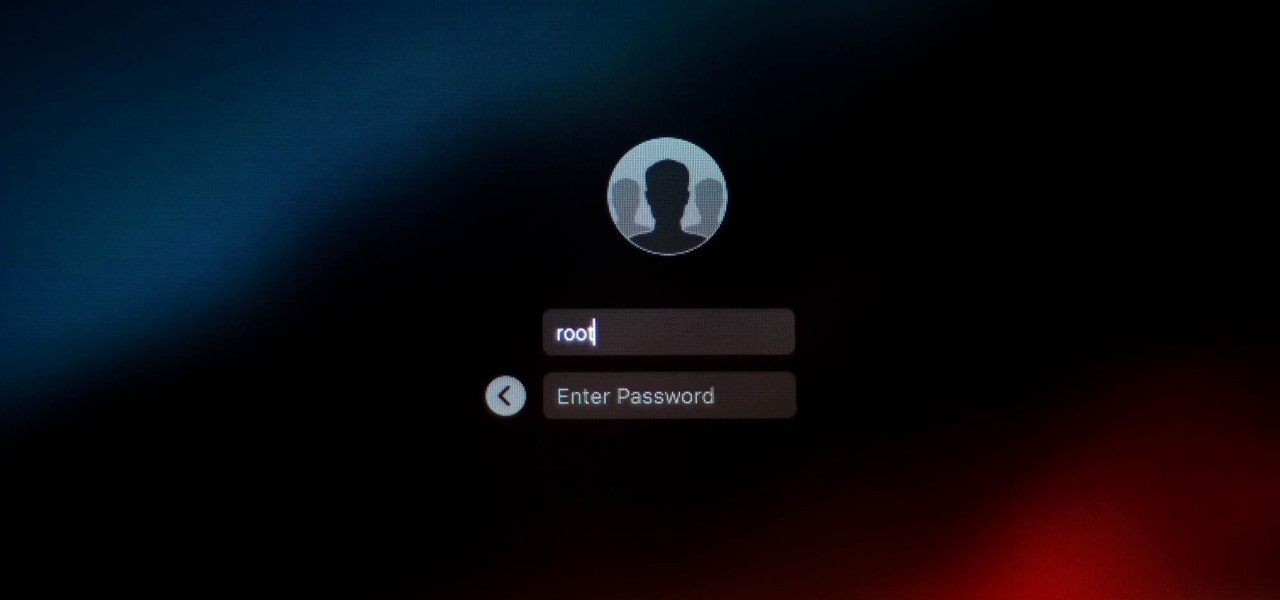
Cain and Abel is now capturing the entire session and saving it into a file named in the far right column. We can now right click on that filename and choose View to open the decrypted file in Notepad.
Step 8: Search for Traffic
Now that all the traffic on the RDP connect is traveling through our attack system, we can search for traffic of interest to us.
Ideally, we want the system admin password for RDP. If we can find the sysadmin password for RDP, we will likely be able to use RDP on any of the network’s machines as usually the sysadmin will set up RDP with the same password on every system for convenience.
Even better, many system admins use the same password to remote into client machines as they use on their system and other accounts. This means that when we capture this password we may own the entire domain and network!
To find any keys pressed in the hexadecimal file capture, use the Find feature in Notepad to search for “key pressed”. This will find each of the keystrokes, one-by-one, of any keystrokes entered by the sysadmin including their password.
Hope you like this article of Windows Hack using Remote Desktop Connection. You can also read out other hacking articles here
Have any questions in mind, comment below
The above steps seems to be complicated. Instead, I would recommend using remote support tools such as logmein, gosupportnow, gotomypc, R-HUB remote support servers, Bomgar etc. Can i hack someones phone with mac address. They are easy to use.
You turn on your MacBook and feel that something is wrong: some files have disappeared, or new files were added. You wonder if someone has been watching your computer.
So, how to tell if someone is remotely accessing your MacBook? You need to check your logs, verify that no new users were created, make sure that remote login, screen sharing and remote management are disabled, and no spyware is running on your computer.
First things first. If you suspect that someone is controlling your laptop and if there is a chance that they watching you thru the webcam immediately apply a cover on laptop’s webcam. You can find my favorite webcam covers here.
What is remote access and how is it configured on MacBooks?
There are three ways to access MacOS remotely: allow remote logins from another computer, enable Screen Sharing or allow access by using Remote Desktop. Both ways are legitimate, but if you don’t remember doing any of them you need to know how to turn on and off those possibilities.
Remote login to MacOS
Computers that run MacOS as an operating system can log in to your Mac using Secure Shell (SSH). Steps to enable remote login are the following:
- Go to System Preferences. You can get there by clicking on the apple icon on the left of the top bar. After you clicked on apple icon you will see a drop-down menu where you should click on System Preferences menu item.
- Find Sharing folder and double click. Click on Remote Login checkbox on the left.
- Now you have the option to allow access either for all user or only specific users.
Once Remote Login is enabled then users with access can use SSH to log in and browse your computer’s contents.
Access to Mac screen using Screen Sharing
If you need help from IT to make changes on your MacBook or maybe you are collaborating on a project and want to share your screen you can enable Screen Sharing. Steps to enable as follows:
- Go to System Preferences.
- Find Sharing folder and double click. Click on Screen Sharing checkbox on the left.
- Allow access either for all user or only specific users.
Now on another Mac (from which you want to access to your Mac) start Screen Sharing app. You can start it by clicking Command and Space buttons. In a popup form type Sharing and hit Enter. Type your computer name. In my case, I had to type in “dev-pros-MacBook-Pro.local”.
A new window will pop up with the shared screen of another computer. Now you can control the screen.
Remote Desktop with Remote Management
Finally, it is possible to login to a computer with MacOS by enabling Remote Desktop. Steps to enable as follows:
- Go to System Preferences.
- Find Sharing folder and double click. Click on Remote Management check box on the left.
- Allow access either for all user or only specific users.
- There will be different Sharing options where you can fine-tune the type of access to allow: observe, change settings, delete, copy and even restart the computer.
Now you can access this Mac from Apple Remote Desktop – it’s an application you can buy from Apple Store and at the time of writing it’s cost was $79.99.
If your Mac is being monitored, it will show this image (two rectangles) in the top right-hand corner near your computer time:
When that symbol appears, you will be able to tell if you are being monitored. You can also disconnect the viewer by clicking on Disconnect option:
You can also click on “Open Sharing Preferences…” which will open Sharing folder in System Preferences.
Since the question you had was if someone remotely accessing your computer then the chances are that you don’t need any of sharing capabilities mentioned above.
In this case, check all options on Sharing folder under System Preferences to make sure that nobody is allowed to access it and turn off (uncheck) all options.
Verify if new users were created
As we’ve seen already remote login or sharing options require assigning access roles to the local users. If your system was hacked it is very likely that the hacker has added a new user to access it. To find out all users in MacOS perform the following steps:
- Start Terminal app by either going to Applications and then Utilities folder or clicking Command and Space and typing Terminal in the popup window.
- In the Terminal window type:
On my laptop it listed dev1, nobody, root and daemon.
If you see the accounts, you do not recognize then they probably have been created by a hacker.
In order to find when the user account was used to log in last time type the following command into the Terminal:
last
For each account, MacOS will list the times and dates of logins. If the login to any of the accounts happened at an abnormal time, it is possible that a hacker used a legitimate account to log in.
Check the logs
It may be useful to check the system logs for any possible access issues.
In order to find a system log, click on Go option in the top menu or simultaneously click Shift, Command and G. In the “Go to Folder” popup type: /var/log and hit Enter.
Now find system.log file and scan for word sharing. For instance, I found following screen sharing log entries:
These were log entries when someone logged in to my system remotely:
Check for spyware
If you are still suspecting that spyware is running on your machine you can use a third party application like Little Snitch which monitors applications, preventing or permitting them to connect to attached networks through advanced rules. Setting up the rules for Little Snitch, however, could be complicated.
Remote Desktop Hack Mac Download
One of the common spyware applications is a keystroke logger or keylogger. Keyloggers used to be apps that record the letters you type on the keyboard, but they significantly in last years. Suffice to day that keyloggers can take screenshots every 30 seconds or even track your chat activity, including the messages sent to you.
I believe that keyloggers are much greater security threat because they are easier to install and the powerful features they offer. Check my article about keyloggers here: How to know if my Mac has a keylogger
Security Best Practices
1.Change passwords regularly
One thing you should immediately if you are suspecting that someone is logging to your system is to change your password. And the password should be complex enough so that other people wouldn’t be able to guess it. This means avoiding using things like birthdate, first or last name or relatives, house or apartment number, etc. As a rule of thumb the password must be long enough (8 – 32 characters) and include at least 3 of the following character types:
Mac To Mac Remote Desktop
- Uppercase letter (A-Z)
- Lowercase letter (a-z)
- Digit number (0-9)
- Special characters such as ~!@#$%^&*
Best Remote Desktop For Mac
2.Enable Security Updates by clicking on “Automatically keep my Mac up to date” in Software Update folder in System Preferences.
3. Install Antivirus. I received a lot of emails where people described suspicious activity on their Macs. I found that in about 60-70% cases, the culprit was malwareand not someone breaking into the computer. It’s a myth that Macs don’t get viruses. If you need proof check the next article I wrote after testing 12 antivirus programs after injecting 117 malware samples on my Mac:
Remote Desktop Mac To Pc
Last Updated on